1. Java Style
Java is a language (sort of anyway) and languages come with a culture. One such cultural aspect is the way you format your code, like placing your brackets, parenthesis, spaces and curly braces. This coding style is intended to help you read the code, recognize the structure at a glance and find the interesting details easily and spot on.
The official Java style is derived from the Kernighan and Ritchie (K&R) style for the C programming language. Since syntactically Java inherits quite a lot from C, that would be logical choice.
The current and preferred way of using this java style is best described in the Google Java Style Guide.
1.1. Where have you put your Curly Braces.
Most holy wars are fought over the placement of the curlies '{}', and in some cases other brackets [] or parenthesis () and <> too.
In particular: Put them at the beginning of the line or at the end. The Java Style Guide is quite clear about that: Braces.
My personal motivation would be: If your understand that C and Java are block oriented languages, then you immediately will understand that placing a brace at the beginning of a line can only mean that you start a new block. This allows you to define a local scope. This is what you already know from for loops. Well the loop need not be there to allow yourselves to have some very local variables, like in the example below.
If you understand this block aspect of the K&R style, you know that you do not have to search for the name of a method, a class start or anything else. The block is just a block with local scope. It helps readability, because you can define your local variables at the place your need them and confine them there, without having the locals interfere with anything else in the method or class.
{
int i=0;
// do something with i
}This often overlooked feature can help big time to help improve the readability of your code, in particular when the method is getting big. But since having big methods is a bit of a no go area in a modern programming style.[1], your rarely see it in practice.
In Java there is also another reason. You can have blocks at the class level, which allow you to define some kind of anonymous constructor. Remember Anonymous Inner Classes? Well, sometimes you want to have a constructor, just to initialise things. Here is an examples from the Java FX binding chapter.
1
2
3
4
5
6
7
8
9
10
11
12
13
14
15
16
17
18
19
20
21
22
23
public static void main( String[] args ) {
final DoubleProperty a = new SimpleDoubleProperty( 1 );
final DoubleProperty b = new SimpleDoubleProperty( 2 );
final DoubleProperty c = new SimpleDoubleProperty( 3 );
final DoubleProperty d = new SimpleDoubleProperty( 4 );
DoubleBinding db = new DoubleBinding() {
{ (1)
super.bind( a, b, c, d );
} (2)
@Override
protected double computeValue() {
return ( a.get() * b.get() ) + ( c.get() * d.get() );
}
};
System.out.println( db.get() );
b.set( 3 );
System.err.println( db.get() );
}
| 1 | Start of anonymous block in line 10. |
| 2 | End of anonymous block in line 12. |
|
So whenever you find a closing bracket, you only have to look up in the same column to find what it belongs to. If you find the start of a method, then that’s what its is, if you find an opening bracket, stop looking, you have found its meaning, a block. |
1.2. Javadoc style
Not only does Java code have a proper style, the same applies to java-doc.
-
Public means documented, as in proper javadoc.
-
Everything that is marked public is part of the public API and must be documented.
-
protectedandpublicare alike here. They provide access to members from classes outside the package and must be documented.
-
-
Because all [2] members in an interface default to public you need to document them too.
You can skip on documentation if * The member is not public or protected * For methods: it overwrites a method in a (documented) interface or super class.
Javadoc starts with /* and ends with /
1.2.1. Class javadoc
A (public|protected) class or interface needs javadoc at its class definition, just before class or interface.
A required tag is @author, and you are allowed to have that multiple times in a class, in particular if
multiple authors contributed substantially. See the the jdk libraries for examples.
<p>A {@code String} represents a string in the UTF-16 format
* in which <em>supplementary characters</em> are represented by <em>surrogate
* pairs</em> (see the section <a href="Character.html#unicode">Unicode
* Character Representations</a> in the {@code Character} class for
* more information).
* Index values refer to {@code char} code units, so a supplementary
* character uses two positions in a {@code String}.
* <p>The {@code String} class provides methods for dealing with
* Unicode code points (i.e., characters), in addition to those for
* dealing with Unicode code units (i.e., {@code char} values).
*
* @author Lee Boynton
* @author Arthur van Hoff
* @author Martin Buchholz
* @author Ulf Zibis
* @see java.lang.Object#toString()
* @see java.lang.StringBuffer
* @see java.lang.StringBuilder
* @see java.nio.charset.Charset
* @since JDK1.0As a minimum for class javadoc, have one short sentence describing the purpose of the class. End that line with a period., followed by the author tag. It is considered bad style to leave out author or make substantial changes to a file without adding the author of those changes.
/**
* Friendly and well known program.
*
* @author John Doe
* @author Jane Doe
*/
public class HelloWorld {
public static void main(String... args){
/// wot goes here should be obvious.
}
}In particular in a project like PRJ2, you should have multiple authors if that best describes how a program came about.
|
You can configure your IDE to insert the proper author info. In NetBeans IDE go to templates, settings, and
uncomment the |
Do Not skimp on Javadoc style. It is just as wrong as writing "Alice and Bob goes to town".
2. Adding your own code templates to NetBeans IDE
Productivity can be helped big time, if you add code templates to NetBeans. Quite a few are predefined but you can add your own too.
Go to Tools > Options > Editor > Code Templates.
You get this dialog:
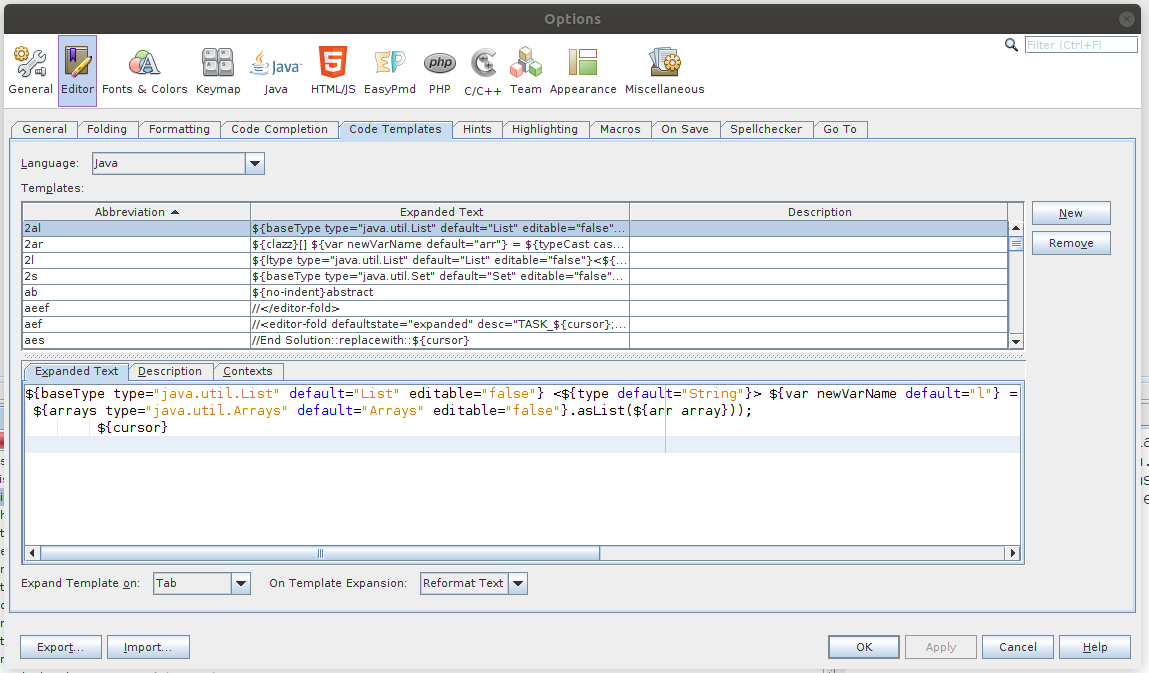
You can add one with the new button, Duh.
I find this one quite convenient:
//@Disabled("think TDD")
@${baseType type="org.junit.jupiter.api.Test" default="Test" editable="false"}
public void ${method}(){
fail("method ${method} reached end. You know what to do.");
}-
As of January 2020
jutmis junit 5 specific. -
Note that
@Disabledis a tag that is only used when writing all test bodies beforehand. -
Once you start writing the test, you should remove or comment (best) the
@Disabledto make the test effective.
3. Testeasypom 4.0.6
Spelled all lower case: testeasypom, is a super pom to use in Fontys Venlo projects. It keeps your own pom.xml file simple and focused to declare just the
dependencies needed. Niceties to do proper Test Driver Development are provided for in the testeasypom definitions, including things as being able to create
javadoc in a professional looking way, including code highlighted code snippets, checkstyle, reporting, code coverage with maven, pmd, spotbugs etc.
-
testeasypom declares no dependencies other than those for dynamic (e.g. JUnit, AssertJ etc) and static testing in the form of plugins and their configuration.
This way of using maven, having a super or parent pom defined globally (in a repository, not on a local path), is the modern usage. It can be seen in well known big java projects such as Spring Boot and quarkus, to name two contenders in the java-web technology world.
|
Note that we are using a separately installed maven (3.8.4 at the time of writing) which you can download from apache maven, not the one bundled with NetBeans or any other IDE. You can tell NetBeans (via tools→ options →java→maven) to use the installed one instead of the bundled one. Our tests will always use maven, not some IDE. There is no gnome inside the build server to move the mouse. |
<parent>
<groupId>io.github.sebivenlo</groupId>
<artifactId>testeasypom</artifactId>
<version>4.0.6</version>
<relativePath/> (1)
</parent>| 1 | The parent pom does not live in a local directory near (relative to) the project, but instead in a repository. This makes a parent pom 'portable'. |
All of the starter projects we provide already use this parent in some version. To get those working, apply the settings show in the paragraph Configuring Maven.
If you want to use testeasypom in your own project, either copy the parent definition into the pom file or start by replacing the NetBeans provided pom.xml file in your project by the basic one below. Add dependencies as required.
<?xml version="1.0" encoding="UTF-8"?>
<project xmlns="http://maven.apache.org/POM/4.0.0" xmlns:xsi="http://www.w3.org/2001/XMLSchema-instance" xsi:schemaLocation="http://maven.apache.org/POM/4.0.0 http://maven.apache.org/xsd/maven-4.0.0.xsd">
<modelVersion>4.0.0</modelVersion>
<parent> (1)
<groupId>io.github.sebivenlo</groupId>
<artifactId>testeasypom</artifactId>
<version>4.0.6</version>
<realtivePath/>(2)
</parent> (3)
<groupId>io.github.sebivenlo</groupId>
<artifactId>basicsebimaven</artifactId>
<version>1.0</version>
<packaging>jar</packaging>
<!-- The name in the IDE -->
<name>My App</name>
<properties>
<project.build.sourceEncoding>UTF-8</project.build.sourceEncoding>
<java.release>11</java.release>
<!-- change mainClass to the proper starting point of your program, if any.-->
<exec.mainClass>basicsebimaven.Hello</exec.mainClass>
</properties>
<dependencies>
<!--example -->
<dependency>
<groupId>...</groupId>
<artifactId>...</artifactId>
<version>...</version>
</dependency>
</dpendencies>
</project>| 1 | Start of parent declaration. |
| 2 | Parent comes from some other repo, not local. |
| 3 | End of parent declaration. |
3.1. Sebipom and Java FX
If you want to use semipom and build a JavaFX project, you need to activate the fx-profile. In the commandline that would be

In netbeans you can do that by setting the configuration like in this picture:
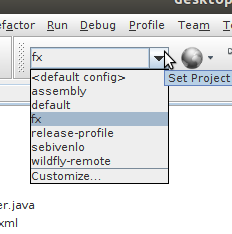
3.2. Using the SeBiPom in your own projects
To use the test libraries and other goodies that will be used throughout our course,
you should add the testeasypom as parent.
Modify the pom.xml file in your project to include testeasypom as parent by adding these lines in the previous section Setting testeasypom as parent..
|
As of 2022-01-25, testeasypom reached version 4.0.6. Not all projects may have this version number for
the parent testeasypom. We improve as we go, sometimes because of tips we receive from our students, you for instance.
Anyway, if the version is not at the newest, set it to the newest and rebuild.
Revisit this part of the site to check the latest version number or look in the
fontysvenlo maven reposity
for the testeasypom version.
|
3.3. Upgrade all projects with one command
Since testeasypom is a somewhat moving target, you may have to update the parent pom of the projects that depend on it. All PRC2 projects do. This oneliner will do that for all projects below the current directory. After navigating to the parent of all such projects, do this in the shell:
for i in $(find . -name pom.xml); do (cd $(dirname $i); mvn versions:update-parent & ) ; doneIt works on any bash supporting machine, tested on ubuntu and should work on OS-X and under windows when using git-bash or the windows subsystem for Linux.
3.4. Maven on Steroids or: use it properly
Sometimes you think, maven is not your thing because it is slowing you down, certainly if you are trying to work your way through your code TDD style: Write test, run test red, implement code, run test green, be happy.
But reconsider: Maven takes it’s job very serious, but since it is a computer program it is stubbornly stupid, so it might be that you are using it in the wrong way.
Let me explain what maven does:
-
Maven uses build phases: initialize, compile, compile tests, run tests, package the application etc., when you build your application. It will check if all is in order, look if any updates are needed etc. This keeps maven busy and you waiting.
Packaging (which is what you do when you click build in the IDE) the application and
is only useful when your are really done: all tests are complete and the code turns them a nice green.
-
So do not mvn build, but instead mvn test, then maven will do the minimum required.
So if you are in the habit of clicking build and then run your tests, you might want to change you habit.
|
testeasypom sets the default goal to test, so if you run mvn from the command line, you only need to type |
3.4.1. Maven the proper way, when still in the TDD phase
As long as you are writing test and writing code, just do:
mvn test, or the equivalent in you IDE (click the test button, not the build button)
or mvn clean and then mvn test. (click clean, click test).
Only when you are done with all your tests, do
-
clean (mvn clean)
-
build (mvn package mvn -P fx package for fx projects)
and then run your application.
Then maven can do all of it’s serious work of assembling your application for deployment
3.5. Maven Modules
Many projects will have more than just one component (jar or war file). Think of the parallel project project 2.
It is a good idea to reflect this design in the way your structure you source code: Use multiple modules.
3.5.1. Module
A module is just a maven project. Has a pom.xml which defines the relation with other modules.

As you see in the figure, the parent lists its children. The children may have inter-dependencies. Otherwise it is just plain maven.
<groupId>nl.fontys.sebivenlo</groupId>
<artifactId>parentpom</artifactId>
<version>1.0</version>
<packaging>pom</packaging>
<properties>
<version>1.0</version>
</properties>
<modules>
<module>entities</module>
<module>db</module>
<module>app-logic</module>
<module>ui</module>
<module>restserver</module>
</modules>As is usual between parents and children, there is an inheritance relationship. The children inherit setting and groupid, and version, if defined as a property.
|
Do not declare dependencies of the children in the parent pom, because that introduces a cycle in the dependencies: parent depends on child, which depends on parent, which depend …. etc. |
The parent pom can declare all external dependencies, that are shared between the children, such as the testing frameworks, any other external dependencies. The parent can declare its own parent, allowing it to inherit and pass on anything that inherits from such parent.
The parent defines the packaging as pom, the children what ever is required, typically jar, war, or ear.
<project xmlns="http://maven.apache.org/POM/4.0.0"
xmlns:xsi="http://www.w3.org/2001/XMLSchema-instance"
xsi:schemaLocation="http://maven.apache.org/POM/4.0.0 http://maven.apache.org/xsd/maven-4.0.0.xsd">
<modelVersion>4.0.0</modelVersion>
<parent>
<groupId>io.github.sebivenlo</groupId>
<artifactId>parentpom</artifactId>
<version>1.0</version>
<!-- parent directory .. as parent is natural but not mandatory -->
<relativePath>..</relativePath>
</parent>
<artifactId>restserver</artifactId>
<version>${version}</version>
<packaging>war</packaging>
<name>Rest server</name>
</project>Putting things in modules has the following advantages:
-
It promotes loose coupling.
-
It can avoid the hen and egg problem: In a normal build, it wants all tests to pass, to be able to continue. For business code that is correct, but things like integration tests need a built war file, which cannot be built with failing tests.
Solution: Put the integration tests in a separate module of its own, which can be run at any time and will not slow you down or worse, disable testing or not having any tests.
4. Flex Your Java Muscles
No, it is not about heavy lifting. It is about reconfiguring your Java environment easily. It also assumes that you are in the habit of using the command line over the GUI.
Sure, a GUI is 'user friendly' if you are willing to look for the things your want to use, and know where you need to look for it. But what about the computer listening to you for a change, instead of you having to scroll through its wealth of options and other stuff you may have installed.
This is a POSIX hack, meaning that it applies to Linux and to Mac OS-X (with a little tweaking) alike. It may also apply to Windows when using git-bash, MINGW, Powershell or the 'Linux extensions for windows'. You mileage may vary though.
4.1. Concepts used
-
$PATHThe PATH environment variable that determines the way programs are found in the command line.
all commands that you can enter on the commandline are found using the$PATHvariable. -
$JAVA_HOMEThe environment variable that tells where your java installation lives. It is used by apache-ant (ant) and apache-maven (mvn) alike. -
You set these variables in your start-up script, like
.bashrc. -
You use aliases to abbreviate your commands.
-
You start the IDE from the command line. Always, so YOU are in control of where and how it’s started.
The whole operation involves three modifications:
-
Set the variables in your
~/.bashrc. -
Add a helper script, called J, put it in a directory in your PATH. ${HOME}/bin is a good place, if that is on your path.
-
Create aliases, to make typing the command simple, like j8 to switch to Java 8 and j12 to do the same for Java 12.
4.2. Setting in startup script
## DEFAULT IS JAVA 8 HERE
export JAVA_HOME=/usr/lib/jvm/java-8-oracle
export PATH=${JAVA_HOME}/bin:$PATH4.3. Switching to other Java version
#!/bin/bash
## This script assumes that the JAVA_HOME environment variable is set
## and that the PATH contains ${JAVA_HOME}/bin
## The java variant that is to be put in JAVA_HOME and PATH is determined
## by how what this script is called.
## J8 for Java 8, J11 for Java 11 and J12 for Java 12. It could easily be
## extended to include Java 9 and 10 too, buy at the time of writing I see
## little point because 12 is the current open JDK and 11 the LTS version.
## J8 is in because it is the default for many still.
##
## You typically have (sym) links pointing to this script, so it appears
## to have different names, changing its meaning.
##
## Usage: eval $(scriptname) e.g. eval $(J12)
## By using bash aliases, such as alias j8='eval $(J8)' the use of
## this script will become a feast.
## get this script name
thisname=$(basename $0)
## get the current path setting
OPATH=${PATH}
## Let my name do the choosing
case ${thisname} in
J8)
NJAVA_HOME=/usr/lib/jvm/java-8-oracle;;
J11)
NJAVA_HOME=/usr/lib/jvm/jdk-11.0.2;;
J12)
NJAVA_HOME=/usr/lib/jvm/jdk-12;;
*)
echo call me as 'eval $(J8)', 'eval $(J11)' or 'eval $(J12)'
exit 1
;;
esac
## edit path to use the new java_home
p=$(echo ${OPATH} | sed -e "s@${JAVA_HOME}/bin@${NJAVA_HOME}/bin@")
##
echo export JAVA_HOME=${NJAVA_HOME}
echo export PATH=${p}4.4. All made simple with aliases
You can tie this all together with some aliases which classically are stored
in a file called ${HOME}/.bash_aliases and are loaded on login and each time you open a terminal.
alias j12='eval $(J12)'
alias j11='eval $(J11)'
alias j8='eval $(J8)'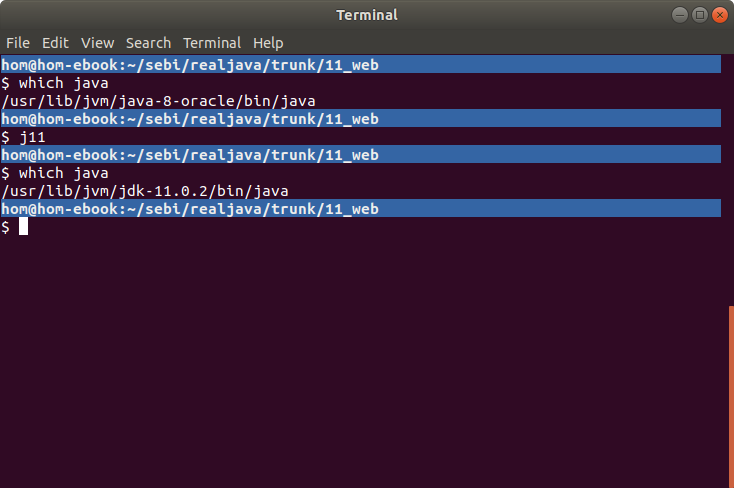
As you will notice, switching Java versions in this way is very fast.